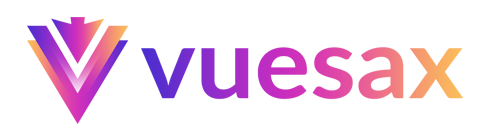Divider
Divide text or section components with some great features and quick to implement
Default
You can add a line to divide with the component vs-divider.
Text
You can add a text between the line to delimit two elements and have a description for the user.
Text Position
You can guide the text in 5 ways with property position:
- left
- left-center
- center (
default) - right-center
- right
Color
You can change the color of the component with the property color, you can use the main colors or RGB and HEX.
WARNING
Only RGB and HEX colors are supported.
Background
You can change the background of the text with the property background, you can use the main colors or RGB and HEX.
WARNING
Only RGB and HEX colors are supported.
Icons
To add an icon within the division we have the property icon.
TIP
Vuesax uses the Google Material Icons font library by default. For a list of all available icons, visit the official Material Icons page. Other icon libraries can be used by providing the class for the respective pack in the icon-pack property. ex. FA4 uses fa or fas, FA5 uses fas, far, or fal.
Style
You can change line's style with the property border-style. The allowed values are equivalent to the border-style property in CSS.
- dotted - Defines a dotted border
- dashed - Defines a dashed border
- solid - Defines a solid border (default)