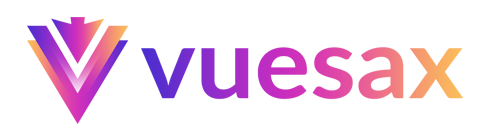# Select
Selects with a clean and smooth animation, that are very easy to implement.
# Single selection
To add a select to the application we have the component vs-select. You can customize the arrow icon by passing an icon name to icon.
TIP
Vuesax uses the Google Material Icons font library. For a list of all available icons, visit the official Material Icons pageopen in new window.
FontAwesome and other fonts library are supported. Simply use the icon-pack with fa or fas. You still need to include the Font Awesome icons in your project.
- No data available
- No data available
- No data available
- No data available
<template lang="html">
<div class="con-select-example">
<vs-select
class="selectExample"
label="Figuras"
v-model="select1"
>
<vs-select-item :key="index" :modelValue="item.value" :text="item.text" v-for="item,index in options1" />
</vs-select>
<vs-select
class="selectExample"
label="Figuras"
v-model="select2"
>
<vs-select-item :key="index" :modelValue="item.value" :text="item.text" v-for="item,index in options2" />
</vs-select>
<vs-select
disabled
class="selectExample"
label="Figuras"
v-model="select3"
>
<vs-select-item :key="index" :disabled="index==2" :modelValue="item.value" :text="item.text" v-for="item,index in options3" />
</vs-select>
<vs-select
class="selectExample"
label="Figuras"
v-model="select4"
icon="arrow_downward"
>
<vs-select-item :key="index" :modelValue="item.value" :text="item.text" v-for="item,index in options4" />
</vs-select>
</div>
</template>
<script>
export default {
data(){
return {
select1Normal:'',
select1:2,
select2:7,
select3:2,
select4:5,
options1:[
{text:'IT',value:0},
{text:'Blade Runner',value:2},
{text:'Thor Ragnarok',value:3},
],
options2:[
{text: 'Square', value: 1},
{text: 'Rectangle', value: 2},
{text: 'Rombo', value: 3},
{text: 'Romboid', value: 4},
{text: 'Trapeze', value: 5},
{text: 'Triangle', value: 6},
{text: 'Polygon', value: 7},
{text: 'Regular polygon', value: 8},
{text: 'Circumference', value: 9},
{text: 'Circle', value: 10},
{text: 'Circular sector', value: 11},
{text: 'Circular trapeze', value: 12},
],
options3:[
{text: 'Red', value: 1},
{text: 'Green', value: 2},
{text: 'Blue', value: 3},
{text: 'Purple', value: 4},
],
options4:[
{text: 'Square', value: 1},
{text: 'Rectangle', value: 2},
{text: 'Rombo', value: 3},
{text: 'Romboid', value: 4},
{text: 'Trapeze', value: 5},
{text: 'Triangle', value: 6},
{text: 'Polygon', value: 7},
],
}
},
methods:{
prueba(){
console.log("prueba de focsu");
}
}
}
</script>
<style lang="css">
.selectExample {
margin: 10px;
}
.con-select-example {
display: flex;
align-items: center;
justify-content: center;
}
.con-select .vs-select {
width: 100%
}
@media (max-width: 550px) {
.con-select {
flex-direction: column;
}
.con-select .vs-select {
width: 100%
}
}
</style>
# Color
You can change the color of the select with the property color
WARNING
Only RGB and HEX colors are supported.
- No data available
- No data available
<template lang="html">
<div class="con-select-example">
<input v-model="colorx" type="color" name="" value="">
<vs-select
:color="colorx"
class="selectExample"
label="Figuras"
v-model="select1"
>
<vs-select-item :key="index" :modelValue="item.value" :text="item.text" v-for="(item,index) in options1" />
</vs-select>
<vs-select
:color="select2"
class="selectExample"
label="Figuras"
v-model="select2"
>
<vs-select-item :key="index" :modelValue="item.value" :text="item.text" v-for="(item,index) in options2" />
</vs-select>
</div>
</template>
<script>
export default {
name:'',
data(){
return {
colorx:'#103767',
select1:3,
select2:'primary',
options1:[
{text: 'Square', value: 1},
{text: 'Rectangle', value: 2},
{text: 'Rombo', value: 3},
{text: 'Romboid', value: 4},
{text: 'Trapeze', value: 5},
{text: 'Triangle', value: 6},
{text: 'Polygon', value: 7},
{text: 'Regular polygon', value: 8},
{text: 'Circumference', value: 9},
{text: 'Circle', value: 10},
{text: 'Circular sector', value: 11},
{text: 'Circular trapeze', value: 12},
],
options2:[
{text: 'Primary', value: 'primary'},
{text: 'Success', value: 'success'},
{text: 'Danger', value: 'danger'},
{text: 'Warning', value: 'warning'},
{text: 'Dark', value: 'dark'},
],
}
}
}
</script>
# Autocomplete
You can add the autocomplete functionality in the desired selected with the property autocomplete.
- No data available
- No data available
- No data available
<template lang="html">
<div class="con-select-example">
<vs-select
autocomplete
@input-change="autoCompleteFunc"
class="selectExample"
label="Figuras"
v-model="select1"
>
<vs-select-item :key="index" :modelValue="item.value" :text="item.text" v-for="(item,index) in options1" />
</vs-select>
<vs-select
autocomplete
@input-change="autoCompleteFunc"
class="selectExample"
label="Figuras"
v-model="select2"
>
<vs-select-item :key="index" :modelValue="item.value" :text="item.text" v-for="(item,index) in options2" />
</vs-select>
<vs-select
autocomplete
@input-change="autoCompleteFunc"
disabled="true"
class="selectExample"
label="Figuras"
v-model="select3"
>
<vs-select-item :key="index" :modelValue="item.value" :text="item.text" v-for="(item,index) in options3" />
</vs-select>
</div>
</template>
<script>
export default {
name:'',
data(){
return {
select1Normal:'',
select1:3,
select2:7,
select3:2,
options1:[
{text:'IT',value:0},
{text:'Blade Runner',value:2},
{text:'Thor Ragnarok',value:3},
],
options2:[
{text: 'Square', value: 1},
{text: 'Rectangle', value: 2},
{text: 'Rombo', value: 3},
{text: 'Romboid', value: 4},
{text: 'Trapeze', value: 5},
{text: 'Triangle', value: 6},
{text: 'Polygon', value: 7},
{text: 'Regular polygon', value: 8},
{text: 'Circumference', value: 9},
{text: 'Circle', value: 10},
{text: 'Circular sector', value: 11},
{text: 'Circular trapeze', value: 12},
],
options3:[
{text: 'Red', value: 1},
{text: 'Green', value: 2},
{text: 'Blue', value: 3},
{text: 'Purple', value: 4},
],
}
}
}
</script>
# Multiple
You can have a selection with multiple selections with the property multiple. If you need the user to select only a certain number of options you can use the property max-selected.
- No data available
- No data available
- No data available
<template lang="html">
<div class="con-select-example">
<vs-select
placeholder="Multiple"
multiple
class="selectExample"
label="Figuras"
v-model="select1"
>
<vs-select-item :key="index" :modelValue="item.value" :text="item.text" v-for="(item,index) in options1" />
</vs-select>
<vs-select
placeholder="Multiple and autocomplete"
multiple
autocomplete
class="selectExample"
label="Figuras"
v-model="select2"
>
<vs-select-item :key="index" :modelValue="item.value" :text="item.text" v-for="(item,index) in options2" />
</vs-select>
<vs-select
placeholder="Max Selected"
max-selected="2"
multiple
class="selectExample"
label="Figuras"
v-model="select3"
>
<vs-select-item :key="index" :modelValue="item.value" :text="item.text" v-for="(item,index) in options3" />
</vs-select>
</div>
</template>
<script>
export default {
name:'',
data(){
return {
select1Normal:'',
select1:[],
select2:[],
select3:[],
options1:[
{text:'IT',value:0},
{text:'Blade Runner',value:2},
{text:'Thor Ragnarok',value:3},
],
options2:[
{text: 'Square', value: 1},
{text: 'Rectangle', value: 2},
{text: 'Rombo', value: 3},
{text: 'Romboid', value: 4},
{text: 'Trapeze', value: 5},
{text: 'Triangle', value: 6},
{text: 'Polygon', value: 7},
{text: 'Regular polygon', value: 8},
{text: 'Circumference', value: 9},
{text: 'Circle', value: 10},
{text: 'Circular sector', value: 11},
{text: 'Circular trapeze', value: 12},
],
options3:[
{text: 'Red', value: 1},
{text: 'Green', value: 2},
{text: 'Blue', value: 3},
{text: 'Purple', value: 4},
],
}
}
}
</script>
# Labels
Add a label to the input with the property label.
- No data available
- No data available
<template lang="html">
<div class="con-select-example">
<vs-select
placeholder="Select"
class="selectExample"
label="Multiple"
label-placeholder="Multiple"
multiple
v-model="select1"
>
<vs-select-item :key="index" :modelValue="item.value" :text="item.text" v-for="item,index in options1" />
</vs-select>
<vs-select
placeholder="Search and select"
class="selectExample"
label="Autocomplete"
label-placeholder="Autocomplete"
multiple
autocomplete
v-model="select2"
>
<vs-select-item :key="index" :modelValue="item.value" :text="item.text" v-for="item,index in options2" />
</vs-select>
</div>
</template>
<script>
export default {
name:'',
data(){
return {
select1Normal:'',
select1:[],
select2:[],
options1:[
{text:'IT',value:0},
{text:'Blade Runner',value:2},
{text:'Thor Ragnarok',value:3},
],
options2:[
{text: 'Square', value: 1},
{text: 'Rectangle', value: 2},
{text: 'Rombo', value: 3},
{text: 'Romboid', value: 4},
{text: 'Trapeze', value: 5},
{text: 'Triangle', value: 6},
{text: 'Polygon', value: 7},
{text: 'Regular polygon', value: 8},
{text: 'Circumference', value: 9},
{text: 'Circle', value: 10},
{text: 'Circular sector', value: 11},
{text: 'Circular trapeze', value: 12},
]
}
}
}
</script>
# Validators
You can add a state for example of in affirmative response to a validation with success and if it is necessary to add a description or help to the user you can do it with the property description
TIP
Each of the states you can change the text, for example in the case of danger-text for the state of danger.
- No data available
- No data available
- No data available
- No data available
<template lang="html">
<div class="con-select-example">
<vs-select
:success="true"
success-text="This field is valid"
placeholder="Select"
class="selectExample"
label="Success"
multiple
v-model="select1"
>
<vs-select-item :key="index" :modelValue="item.value" :text="item.text" v-for="item,index in exampleOptions" />
</vs-select>
<vs-select
:danger="true"
danger-text="This field is invalid"
placeholder="Select"
class="selectExample"
label="Danger"
multiple
v-model="select2"
>
<vs-select-item :key="index" :modelValue="item.value" :text="item.text" v-for="item,index in exampleOptions" />
</vs-select>
<vs-select
:warning="true"
warning-text="This field is invalid"
placeholder="Select"
class="selectExample"
label="Warning"
multiple
v-model="select3"
>
<vs-select-item :key="index" :modelValue="item.value" :text="item.text" v-for="item,index in exampleOptions" />
</vs-select>
<vs-select
description-text="Simple info for multiple select"
placeholder="Select"
class="selectExample"
label="Description"
multiple
v-model="select4"
>
<vs-select-item :key="index" :modelValue="item.value" :text="item.text" v-for="item,index in exampleOptions" />
</vs-select>
</div>
</template>
<script>
export default {
name:'',
data(){
return {
select1Normal:'',
select1:[],
select2:[],
select3:[],
select4:[],
exampleOptions:[
{text: 'Square', value: 1},
{text: 'Rectangle', value: 2},
{text: 'Rombo', value: 3},
{text: 'Romboid', value: 4},
{text: 'Trapeze', value: 5},
{text: 'Triangle', value: 6},
{text: 'Polygon', value: 7},
{text: 'Regular polygon', value: 8},
{text: 'Circumference', value: 9},
{text: 'Circle', value: 10},
{text: 'Circular sector', value: 11},
{text: 'Circular trapeze', value: 12},
]
}
}
}
</script>
# Is Selected Item
You can validate if an option is selected with the property is-selected.sync and do with it multiple variants with changing the text of the selected options
- No data available
<template lang="html">
<div class="con-select-example">
<vs-select
class="selectExample"
label="Figuras"
v-model="select1"
>
<vs-select-item :is-selected.sync="item.isSelected" :key="index" :modelValue="item.value" :text="item.isSelected?item.selectedText:item.label" v-for="item,index in options1" />
</vs-select>
</div>
</template>
<script>
export default {
data(){
return {
select1:3,
options1:[
{value: 1, label: 'label 1', selectedText: 'show after select label 1', isSelected: false },
{value: 2, label: 'label 2', selectedText: 'show after select label 2', isSelected: false },
{value: 3, label: 'label 3', selectedText: 'show after select label 3', isSelected: false },
],
}
}
}
</script>
<style lang="css">
.selectExample {
margin: 10px;
}
.con-select-example {
display: flex;
align-items: center;
justify-content: center;
}
.con-select .vs-select {
width: 100%
}
@media (max-width: 550px) {
.con-select {
flex-direction: column;
}
.con-select .vs-select {
width: 100%
}
}
</style>
# Group items
You can group elements with the sub component vs-select-group
Figures
Colors
- No data available
Figures
Colors
- No data available
Figures
Colors
- No data available
<template lang="html">
<div class="con-select-example">
<vs-select
class="selectExample"
label="Default"
v-model="select1"
>
<div :key="index" v-for="item,index in options1">
<vs-select-group :title="item.title" v-if="item.group">
<vs-select-item :key="index" :modelValue="item.value" :text="item.text" v-for="item,index in item.group"/>
</vs-select-group>
</div>
</vs-select>
<vs-select
multiple
class="selectExample"
label="Multiple"
v-model="select2"
>
<div :key="index" v-for="item,index in options2">
<vs-select-group :title="item.title" v-if="item.group">
<vs-select-item :key="index" :modelValue="item.value" :text="item.text" v-for="item,index in item.group"/>
</vs-select-group>
</div>
</vs-select>
<vs-select
autocomplete
class="selectExample"
label="Autocomplete"
v-model="select3"
>
<div :key="index" v-for="item,index in options3">
<vs-select-group :title="item.title" v-if="item.group">
<vs-select-item :key="index" :modelValue="item.value" :text="item.text" v-for="item,index in item.group"/>
</vs-select-group>
</div>
</vs-select>
</div>
</template>
<script>
export default {
data(){
return {
select1:6,
select2:[6],
select3:['red'],
options1:[
{
title:'Figures',
group:[
{text: 'Romboid', value: 4},
{text: 'Trapeze', value: 5},
{text: 'Triangle', value: 6},
{text: 'Polygon', value: 7},
]
},
{
title:'Colors',
group:[
{text: 'Red', value: 'red'},
{text: 'Green', value: 'green'},
{text: 'Blue', value: 'blue'},
{text: 'Purple', value: 'purple'},
]
}
],
options2:[
{
title:'Figures',
group:[
{text: 'Romboid', value: 4},
{text: 'Trapeze', value: 5},
{text: 'Triangle', value: 6},
{text: 'Polygon', value: 7},
]
},
{
title:'Colors',
group:[
{text: 'Red', value: 'red'},
{text: 'Green', value: 'green'},
{text: 'Blue', value: 'blue'},
{text: 'Purple', value: 'purple'},
]
}
],
options3:[
{
title:'Figures',
group:[
{text: 'Romboid', value: 4},
{text: 'Trapeze', value: 5},
{text: 'Triangle', value: 6},
{text: 'Polygon', value: 7},
]
},
{
title:'Colors',
group:[
{text: 'Red', value: 'red'},
{text: 'Green', value: 'green'},
{text: 'Blue', value: 'blue'},
{text: 'Purple', value: 'purple'},
]
}
],
}
},
methods:{
prueba(){
console.log("prueba de focsu");
}
}
}
</script>
<style lang="css">
.selectExample {
margin: 10px;
}
.con-select-example {
display: flex;
align-items: center;
justify-content: center;
}
.con-select .vs-select {
width: 100%
}
@media (max-width: 550px) {
.con-select {
flex-direction: column;
}
.con-select .vs-select {
width: 100%
}
}
</style>
# Width
You can set the width of the select width the width property
- No data available
- No data available
<template lang="html">
<div class="con-select-example">
<vs-select
class="selectExample"
label="Width 120px"
v-model="select1"
width="120px"
>
<vs-select-item :key="index" :modelValue="item.value" :text="item.text" v-for="item,index in options1" />
</vs-select>
<vs-select
class="selectExample"
label="Width 400px"
v-model="select2"
width="400px"
>
<vs-select-item :key="index" :modelValue="item.value" :text="item.text" v-for="item,index in options2" />
</vs-select>
</div>
</template>
<script>
export default {
name:'',
data(){
return {
select1:2,
select2:7,
options1:[
{text:'IT',value:0},
{text:'Blade Runner',value:2},
{text:'Thor Ragnarok',value:3},
],
options2:[
{text: 'Square', value: 1},
{text: 'Rectangle', value: 2},
{text: 'Rombo', value: 3},
{text: 'Romboid', value: 4},
{text: 'Trapeze', value: 5},
{text: 'Triangle', value: 6},
{text: 'Polygon', value: 7},
{text: 'Regular polygon', value: 8},
{text: 'Circumference', value: 9},
{text: 'Circle', value: 10},
{text: 'Circular sector', value: 11},
{text: 'Circular trapeze', value: 12}
]
}
}
}
</script>
<style lang="css">
.selectExample {
margin: 10px;
}
.con-select-example {
display: flex;
align-items: center;
justify-content: center;
flex-wrap: wrap
}
.con-select .vs-select {
width: 100%
}
@media (max-width: 550px) {
.con-select {
flex-direction: column;
}
.con-select .vs-select {
width: 100%
}
}
</style>