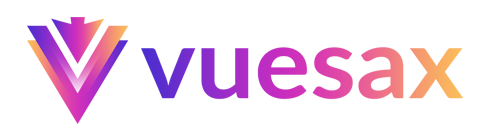Navbar
The top app bar displays information and actions relating to the current screen.
Default - update
To add a navbar we have the component vs-navbar, there is a series of sub components to determine internal elements vs-navbar-title, vs-spacer.
TIP
By default the component has a relative position, if necessary it can be changed by means of css the position as for example: fixed
Color
You can change the color of the Topbar with the property color. You are able to use the Main Colors or RGB and HEX colors.
WARNING
Only RGB and HEX colors are supported.